|
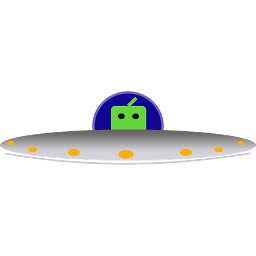
|
Software Andina MultiLaunch
Software Andina MultiLaunch allows you to use your mobile device to launch programs on your desktop device. It consists of two parts, a Controller and a Launcher.
The Controller is installed on a mobile device which is a typical smart phone or tablet, like iPhones, Android phones, iPads, Android tablets and Windows tablets.
The Launcher is installed on a desktop machine. This would be any machine running a traditional desktop OS like Windows, MacOS or Linux regardless of its size or whether it is physically on your desktop. This could include anything from large servers to a device literally sitting on your desktop to laptops and tablets.
|
|
| |
| MultiLaunch Launcher |
| + |
MacOS |
|
MultiLaunch Launcher on MacOS is a menu bar icon only app. When running, the  icon will appear in the menu bar and its options will appear when the icon is clicked. You will see the following options: icon will appear in the menu bar and its options will appear when the icon is clicked. You will see the following options:
-
Exit
Exit MultiLaunch Launcher. MultiLaunch Controller apps will not be able to initiate launching programs on this machine until the Launcher is started again.
-
About
Shows version information about MultiLaunch Launcher.
-
Token
Displays the token currently being used. When connecting to this machine from a MultiLaunch Controller app, you will need to provide this token. If it is suspected that the token has been compromised, you can generate a new one with the reset button. At this point any MultiLaunch Controller apps configured with this token will no longer be able to launch programs from this machine until it is updated with the new token.
-
Notifications
This is a toggle. When turned on, a notification is shown when a MultiLaunch Controller attempts to connect to this machine, launch a program on this machine, etc.
-
New Program
Use this option to define the programs you want to be able to launch from a MultiLaunch Controller. You will be prompted to provide the following information:
-
Program Path
This is the path to the program on disk. This can either point to a Mac executable or an application folder ending in .app. For example, the following two program paths would product the same result.
- /System/Applications/Calculator.app
- /System/Applications/Calculator.app/Contents/MacOS/Calculator
Use the dropdown to choose an application found on the system or type in the path manually.
-
Program Name
This is the name displayed when used. This name will be displayed on the button defined in MultiLaunch Controller to launch this program.
-
Program Args
If the application accepts command line arguments to alter its behavior when starting up, they can be specified here.
-
Delete Program
Use this option to delete one of the program definitions you have added.
Software Andina MultiLaunch Launcher for Mac is now available using the following installer:
MultiLaunchLauncherMac-1.2.9.pkg
A command line version of the MultiLaunch Launcher is also available for Mac. Download and unzip the following .zip file and run the MultiLaunchLauncherCmd executable contained within. At the Launcher> command prompt, type the Help command to see the available commands.
MultiLaunchLauncherCmdMac-1.2.9.zip
|
| | |
| |
| + |
Windows |
|
MultiLaunch Launcher on Windows is a taskbar icon only app. When running, the  icon will appear in the taskbar and its options will appear when the icon is clicked. You will see the following options: icon will appear in the taskbar and its options will appear when the icon is clicked. You will see the following options:
-
Exit
Exit MultiLaunch Launcher. MultiLaunch Controller apps will not be able to initiate launching programs on this machine until the Launcher is started again.
-
About
Shows version information about MultiLaunch Launcher.
-
Token
Displays the token currently being used. When connecting to this machine from a MultiLaunch Controller app, you will need to provide this token. If it is suspected that the token has been compromised, you can generate a new one with the reset button. At this point any MultiLaunch Controller apps configured with this token will no longer be able to launch programs from this machine until it is updated with the new token.
-
Notifications
This is a toggle. When turned on, a notification is shown when a MultiLaunch Controller attempts to connect to this machine, launch a program on this machine, etc.
-
New Program
Use this option to define the programs you want to be able to launch from a MultiLaunch Controller. You will be prompted to provide the following information:
-
Program Path
This is the path to the program on disk.
Use the dropdown to choose an application found on the system or type in the path manually.
-
Program Name
This is the name displayed when used. This name will be displayed on the button defined in MultiLaunch Controller to launch this program.
-
Program Args
If the application accepts command line arguments to alter its behavior when starting up, they can be specified here.
-
Delete Program
Use this option to delete one of the program definitions you have added.
Software Andina MultiLaunch Launcher for Windows is now available. Download the following zip file and unzip its contents. Run the MultiLaunch.exe file found in the unzipped folder. The content of the zip file is a self contained program, so it does not require an installer and all the prerequisites are included with it.
MultiLaunchLauncherWin-1.2.9.zip
A command line version of the MultiLaunch Launcher is also available for Windows. Download and unzip the following .zip file and run the MultiLaunchLauncherCmd.exe executable contained within. At the Launcher> command prompt, type the Help command to see the available commands.
MultiLaunchLauncherCmdWin-1.2.9.zip
|
| | |
| |
| + |
Linux |
|
A full interactive interface for MultiLaunch Launcher for Linux is planned but not in development yet. In the meantime, there is a command line version of the MultiLaunch Launcher available for Linux. Download and unzip the following .zip file and run the MultiLaunchLauncherCmd executable contained within. At the Launcher> command prompt, type the Help command to see the available commands.
MultiLaunchLauncherCmdLinux-1.2.9.zip
|
| | |
|
| |
| MultiLaunch Controller |
| + |
iOS/iPadOS |
|
Software Andina MultiLaunch Controller can be installed on either an iPhone or iPad. It gives you a grid where each cell can be defined as either a folder, a button to launch a program on a machine with MultiLaunch Launcher or left empty.
The first step is to define the desktops with MultiLaunch Launcher installed where you want to launch programs.
The next step is to define the folders and buttons that will be used to initiate launching the programs. Since you can define folders and folders within folders, you can define an unlimited number of launch buttons.
Once you have defined the desired folders and launch buttons, you can use the settings option to hide the undefined cells so you will only see the defined folders and launch buttons.
Once a cell has been defined, to modify it, you can long press the folder or launch button to bring up the dialog for defining the cell.
Software Andina MultiLaunch Controller for iOS and iPadOS can be downloaded from the App Store.

|
| | |
| |
| + |
Android |
|
Software Andina MultiLaunch Controller for Android can be installed on either an Android phone or tablet. It gives you a grid where each cell can be defined as either a folder, a button to launch a program on a machine with MultiLaunch Launcher or left empty.
The first step is to define the desktops with MultiLaunch Launcher installed where you want to launch programs.
The next step is to define the folders and buttons that will be used to initiate launching the programs. Since you can define folders and folders within folders, you can define an unlimited number of launch buttons.
Once you have defined the desired folders and launch buttons, you can use the settings option to hide the undefined cells so you will only see the defined folders and launch buttons.
Once a cell has been defined, to modify it, you can long press the folder or launch button to bring up the dialog for defining the cell.
Software Andina MultiLaunch Controller for Android is currently under development and will be released when ready.
|
| | |
| |
| + |
Windows |
|
Launch a program on a Windows desktop using a Windows tablet? Why not? The Windows tablet could also be used to launch programs on Mac and Linux desktops. Software Andina MultiLaunch Controller for Windows is planned but not in development yet.
|
| | |
|
| |
| Getting Started |
| + |
First Steps |
|
- Install Software Andina MultiLaunch Launcher on the desktop machines where you would like to launch programs.
- On the desktop machines, using the MultiLaunch Launcher, add the programs that you would like to make available to launch. Also using the MultiLaunch Launcher, test that the programs do launch as expected.
- Install Software Andina MultiLaunch Controller on the mobile devices where you would like to initiate launching programs.
- On the mobile devices, using MultiLaunch Controller, define the desktops where you would like to launch programs. To define a desktop, you will need to use MultiLaunch Launcher to display its token and enter that token as part of the desktop definition in MultiLaunch Controller.
- Using MultiLaunch Controller, define the folders and launch buttons as desired.
Now you should be able to launch programs on your desktop machines from your mobile devices by tapping the launch buttons you defined.
|
| | |
| + |
Technical Details |
|
- MultiLaunch Controller communicates with the MultiLaunch Launcher via a direct network connection. No Internet connection is used or needed. Both devices must be connected to the same network.
- MultiLaunch Controller and Launcher use port 30582 to communicate. On your desktop machine, if you have a firewall active, it may be necessary to add an exception in the firewall for this port or the MultiLaunch Launcher application.
|
| | |
| + |
Privacy Policy |
|
Software Andina MultiLaunch Controller and Launcher collect no personal information and send no information (personal or otherwise) to Software Andina or 3rd parties. No Internet connection is required for their operation.
|
| | |
| + |
Usage Scenarios |
| | |
|
You are looking at your desktop monitor (or these days, multiple monitors). On the side, you have an extra tablet you had lying around. In order to launch an application on your desktop, you simply reach over and tap a button on your mobile device. This, without having to touch the mouse or keyboard of your desktop machine. And, if you do not need to immediately interact with the application, without even unlocking your desktop machine.
|
| | |
|
You normally just double click icons on your desktop to launch programs, but you find that launching Control Panel programs a bit tedious, so you define the most used Control Panel programs on your smart phone and now they are a quick tap away.
|
| | |
|
You have your iPad sitting on your desk to listen to music while you work. You use the iPad's split screen feature to have Music on one side and MultiLaunch on the other so you can both control your music and launch programs on your desktop while your iPad is sitting there.
|
| | |
| + |
Windows Control Panel |
| | |
|
In addition to pointing to an executable file to launch, you can also launch most things that could be run from the command line including script files. As another example, you can use command line commands and arguments to launch Control Panel applets. On a Windows desktop machine with MultiLaunch Launcher installed, you can define individual programs for each control panel applet. The following table lists how to define some of the common Control Panel Applets.
| Control Panel |
Path: control
Args:
|
| Add/Remove Programs |
Path: control
Args: appwiz.cpl
|
| Display Properties |
Path: control
Args: desk.cpl
|
| Internet Properties |
Path: control
Args: inetcpl.cpl
|
| Keyboard Properties |
Path: control
Args: main.cpl keyboard
|
| Mouse Properties |
Path: control
Args: main.cpl
|
| Printers Folder |
Path: control
Args: printers
|
| Regional Settings |
Path: control
Args: intl.cpl
|
| Sound Properties |
Path: control
Args: mmsys.cpl sounds
|
| System Properties |
Path: control
Args: sysdm.cpl
|
Once defined in MultiLaunch Launcher, you can define the launch buttons in MultiLaunch Controller to allow you to quickly find and launch Control Panel applets.
|
| | |
|
| |
| |



